Chapter 12: Introduction to D3.js
D3 is the leading JavaScript library for building interactive charts on the web. However, even though we’ll use D3 to build charts, it’s not a “charting library”: it’s a DOM manipulation library optimized for working with data. The “charts” you make are up to you - you want a bar chart? Make some rectangles. A scatter-plot? Put some circles on the DOM. D3 will provide you with a robust set of tools for translating between data properties and visual properties: the rest is up to you. The module focuses on how to leverage the D3 library to create visual elements from your data. Once you understand how to drive a graphical layout with data, picking up the rest of the library will be (comparatively) trivial.
The open source community has generated a plethora of D3 resources: here are a few that I believe help capture the core concepts that you need to understand to harness the power of the library.
- Thinking with Joins (Bostock)
- D3 Selections (Bostock, detailed)
- General Update Pattern Example (Bostock)
- D3 Selection Documentation (D3 Wiki)
- D3 Website
12.1 Introductory Methods
Before we dig into the core methods of D3, let’s explore some of it’s functionality. Similarly to jQuery, D3 provides us with an API for manipulating the DOM. Like jQuery, you can add, remove, and manipulate elements. In the table below, you can see some of the comparable methods for jQuery and D3. Unlike jQuery, when creating new DOM elements with D3 syntax, there is no need to wrap elements in the caret characters (< and >). For example, to append a new paragraph, you would use .append('p') as opposed to .append('<p></p>').
| Action | jQuery Syntax | D3 Syntax |
|---|---|---|
| Select an element from the DOM | $('selector') |
d3.select("selector") |
| Get element attribute | $('selector').attr('attr-name') |
d3.select('selector').attr('attr-name') |
| Set element attribute | $('selector').attr('attr-name', 'attr-value') |
d3.select('selector').attr('attr-name', 'attr-value') |
| Set element style | $('selector').css('style-name', 'style-value') |
d3.select('selector').style('style-name', 'style-value') |
| Append a DOM element | $('selector').append('<tag-name></tag-name>') |
d3.select('selector').append('tag-name') |
In order to access these functions, you’ll of course need to read the D3 library into your application, either locally or via CDN:
<!-- Read in the D3 library BEFORE your JavaScript code. The un-minified version is larger, but gives better error messages -->
<script src="https://cdnjs.cloudflare.com/ajax/libs/d3/4.4.0/d3.js"></script>Importantly, as we’ve seen in other libraries, D3 takes advantage of a method chaining pattern in which each method returns an object which you can further manipulate. For example, you could set multiple attributes of an svg element as follows:
// Select an svg element, then set its width and height attributes, and it's opacity style
d3.select('svg') // selects the element by element type, returns the first svg
.attr('width', 400) // sets the width, then returns the svg for further changes
.attr('height', 400) // sets the height, then returns the svg for further changes
.style('opacity', .5); // sets the opacity, and terminates the chain with a semi-colonMake sure not to interrupt your chain with the ;. For practice getting/setting values of attributes/styles, and appending elements to the page, see exercise-1.
12.2 From Data to DOM
In order to properly leverage the power of D3, you must understand how it binds data to visual properties. Many of the resources above were selected because of their clear explanations of the core D3 methods. I strongly suggest you use them as a supplement to the sections below. The following sections explain the challenge D3 is designed to address, the solution to the challenge, and the implications of the implementation.
12.2.1 Challenge
Almost all new D3 users find themselves asking the same question – why is it so challenging to make a simple chart? As stated above, D3 is built to bind data to visual properties, not make out of the box charts (there are plenty of other libraries for that). Challenging developers/designers to build charts from scratch forces them to truly engage in the practice of visualization - encoding data with visual properties. D3 provides an API for encoding data with visual properties like position, length, angle, color, area, and others. So the first question is, how do we move from data to visual elements?
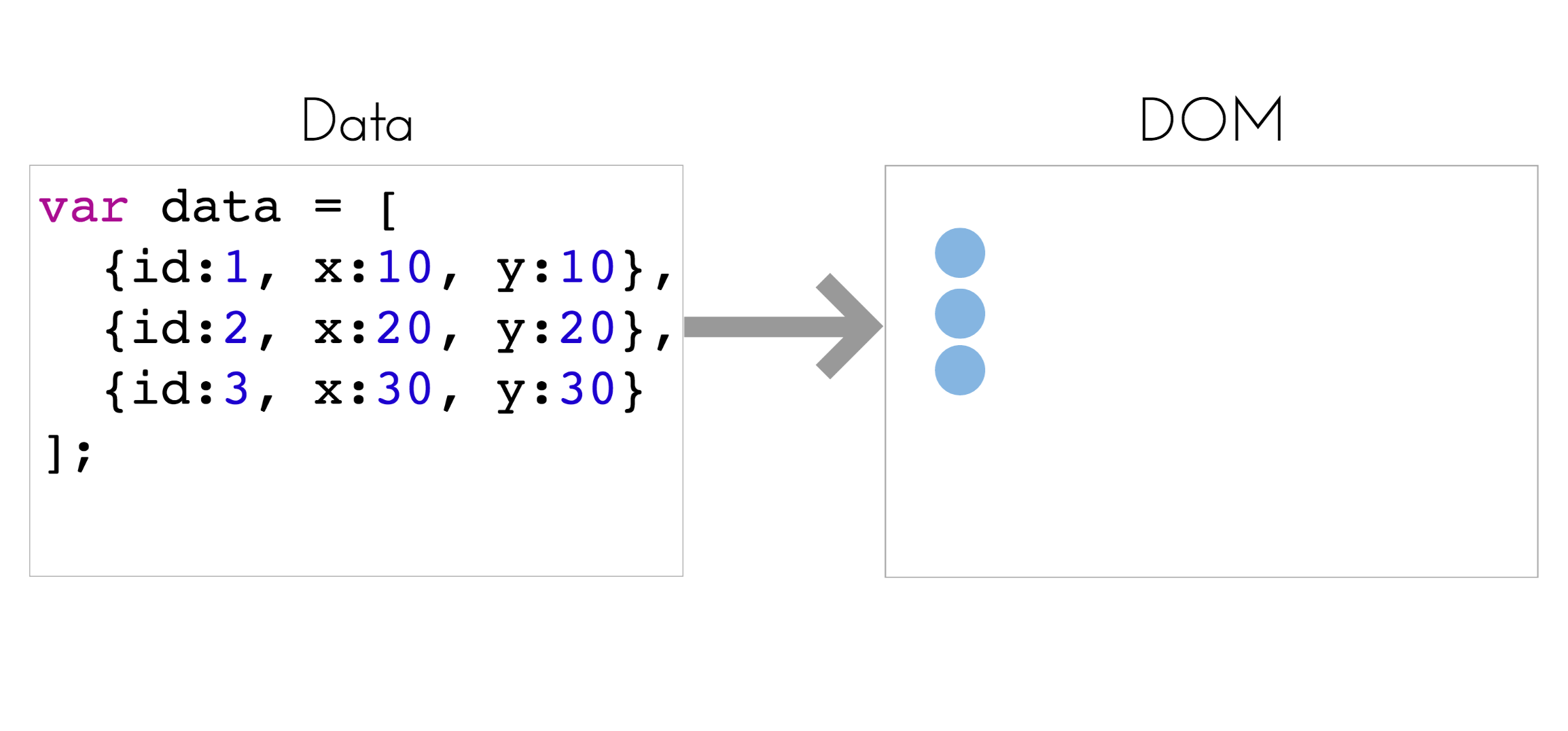
image of data to visual elements
You already know that each visual element needs to be represented in the DOM, and the jQuery and D3 libraries provide you with a syntax for manipulating the DOM. Unfortunately, jQuery lacks a clear approach for manipulating the visual properties of svg elements. However, using the syntax introduced in the section above, you could easily solve this problem by using D3’s .append method for a series of elements (explained below).
The second question then becomes, how do we move from data to visual encodings? We’ll need an approach for specifying the relationship between data attributes and visual attributes:
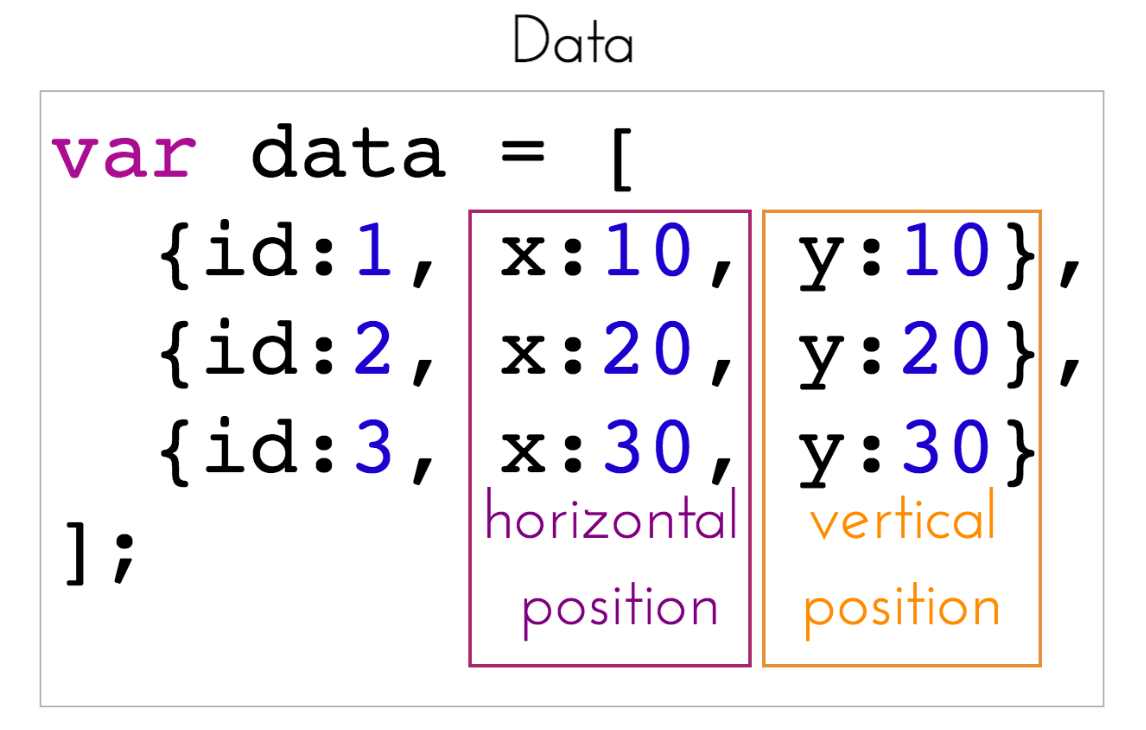
image of data to visual elements
Using the .attr method described above, you can use each object’s data to define visual attributes. Here is a very non-D3 way to use D3 to accomplish our goal thus far:
// Dataset you want to visualize. Assume you want a scatterplot that expresses x and y positions
var data = [
{id:1, x:10, y:10},
{id:2, x:20, y:20},
{id:3, x:30, y:30}
];
// Select an SVG from the DOM
var svg = d3.select('#my-svg');
// Loop through data and append a new circle element for each element in your data
// (DON'T ACTUALLY DO THIS!)
data.forEach(function(d){
// For each element in data, append a circle and define it's styles.
svg.append('circle') // append a new circle, returning the circle
.attr('cx', d.x) // assign a cx attribute using the x value of the data, returning the circle
.attr('cy', d.y) // assign a cy attribute using the y value of the data, returning the circle
.attr('r', 5); // assign a r attribute of 5, terminates the chain with a semi-colon
});Great – all done… Until the data changes and you want to update the visualization. There are numerous changes you may want to make to your visual display depending on how your data changes. For example, between two data states, some new observations may enter the dataset, others may leave, and some observations may simply change values. This is a very common, say if you’ve built a visualization where you can select the year of data being visualized, and in each year you may be missing some values. Out of this challenge emerge a few more requirements:
- Keep track of which piece of data is associated with which visual element on the DOM
- Append elements to the DOM when new elements enter the dataset
- Facilitate animated transitions of visual elements whose underlying data values have been updated
- Enable the simple removal of data exits dataset
D3 provides us with a structure for easily managing the relationship between elements in our dataset and elements that appear in the DOM. To do this, we need to move away from the example code above and understand the data-join.
12.2.2 Solution
This section explores both the conceptual approach and related syntax used by D3 to address the challenges noted above. If you understand the underlying approach, you’ll be able to stretch the limits of the library. Conversely, if you simply copy and paste examples, you’ll be lost and unable to create novel visualizations. Understanding how data-binding works is the most important thing about working with D3, so pay close attention, and consult the other resources.
12.2.2.1 Selections
Recall that, in the table above, the d3.select method allow us to select an element from the DOM. However, it will only return one element. To select multiple elements, you can use the d3.selectAll method, which will return an array of elements (..more or less…). These select methods allow you to query content in the DOM using CSS3 selectors as you would using jQuery:
// Select all paragraphs
d3.selectAll('p');
// Select all element with class point
d3.selectAll('.point');
// Select all circle elements with class point
d3.selectAll('circle.point');This will allow us to select the DOM elements that we want to associate with our data. The confusing part is, the first time data is bound to visual elements, you will bind your data to an empty selection:
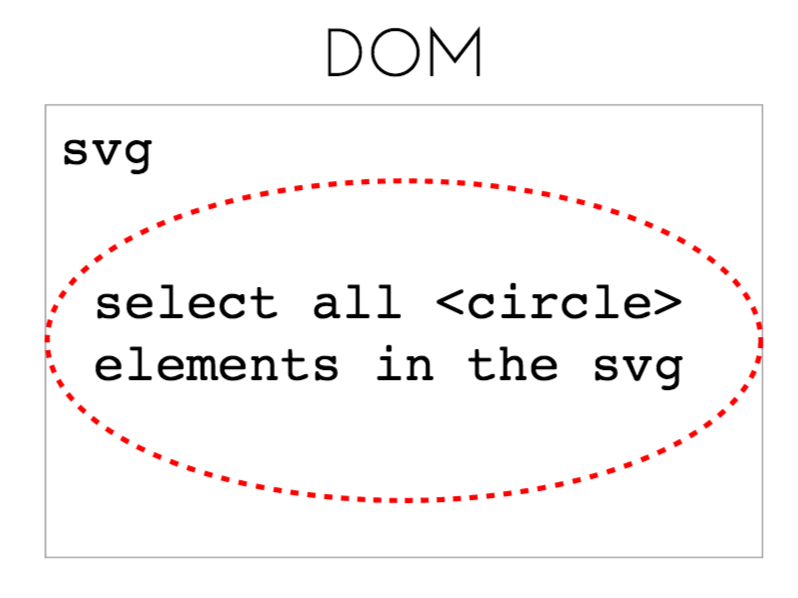
image of empty circle selection
While it may seem strange, this makes sense because the initial time that your dataset is associated with elements on the DOM, all elements need to be added. In the section below, keep in mind that you’re binding your data to a selection of elements within an svg, not to the svg itself.
12.2.2.2 The Data Join
The true magic of D3 is the set of methods used for associating data with visual elements. To start our own lesson on Thinking with Joins, let’s assume that you want to associate each element in your dataset with a <circle> in your DOM. You’ll need to begin by making a selection of all <circle> elements within an <svg> element, as seen above. This is the <svg> in which you want to render the circles. As you suspect, this selection will be empty at first. We then need to declare that this selection of circles is associated with an underlying data structure, which we’ll do by using the .data method. Whereas we were able to add <circle> elements to the DOM in the above example, the relationship between each circle and each piece of data was not specified. Here, we associate each element in the array with an element in the DOM and keep track of that relationship. We’ll refer to this as the data-join:
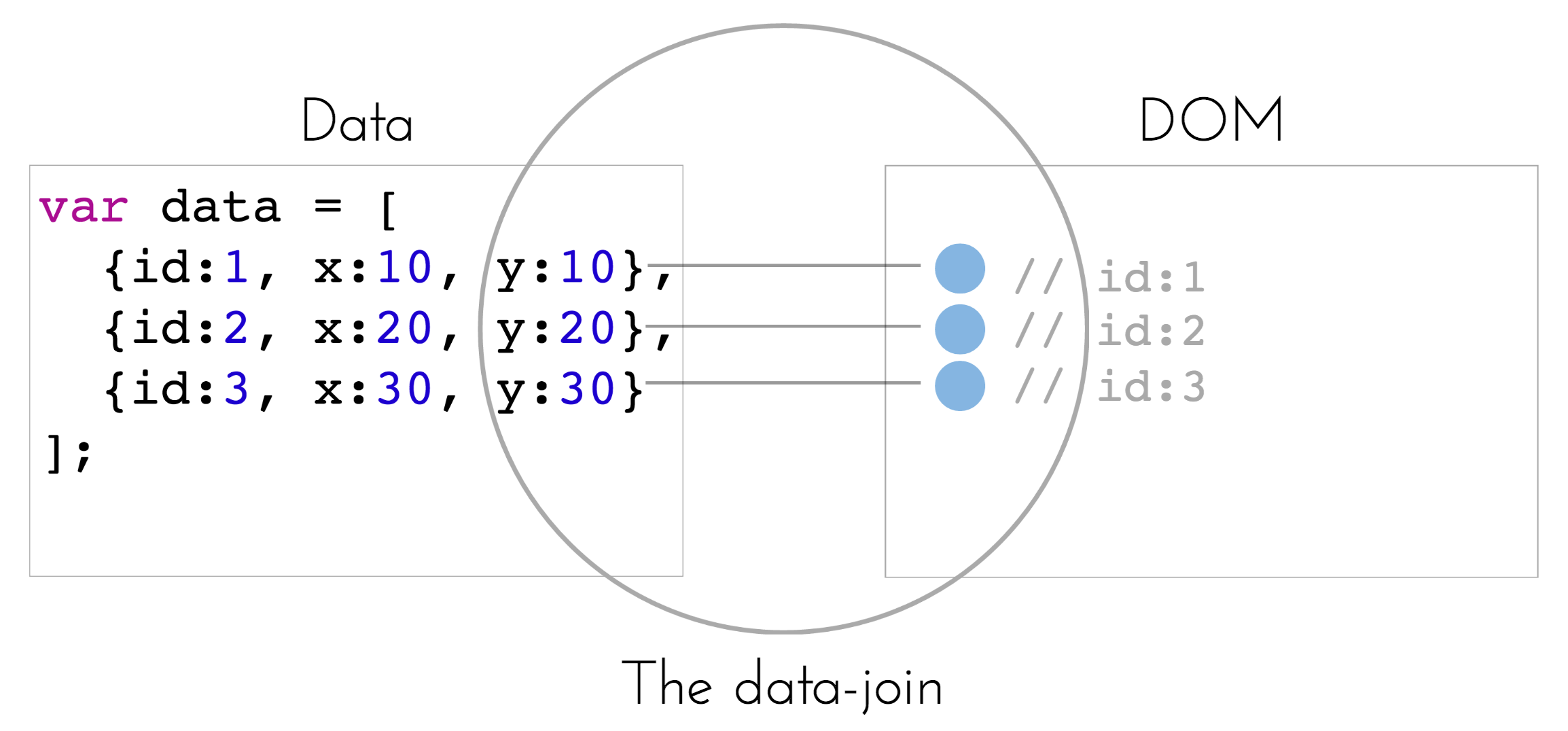
image of the data join
To perform a data join between your data array and the array of selected elements, you’ll use the .data method, which allows you to specify an array of data and a key function that explicitly specifies a unique identifier to associate each piece of data with a DOM element (by default, position in the array is used as the identifier, which can get messy). For example:
// Dataset you want to bind to DOM circle elements.
var data = [
{id:1, x:10, y:10},
{id:2, x:20, y:20},
{id:3, x:30, y:30}
];
// Select an SVG from the DOM in which you want to render your circles
var svg = d3.select('#my-svg');
// Bind data to your selection of circles, specifying `id` as the identifying characteristic
svg.selectAll('circle')
.data(data, function(d){return d.id});By default, the .data method returns the elements present in both the data and the DOM, which at this point is empty. However, the object returned by .data also exposes two additional methods for detecting elements that are in the data but not the DOM (.enter) or elements that are on the DOM that are no longer in the data (.exit). Let’s take a closer look at the data, enter, and exit methods:
data: This method performs the data-join between your dataset and the elements in the DOM. It will return an array of nodes for items present in your data array that are also represented in the DOM. You can then manipulate these nodes, or leverage the
enterandexitmethods to determine the imbalances in the relationship between your data and your DOM (docs):
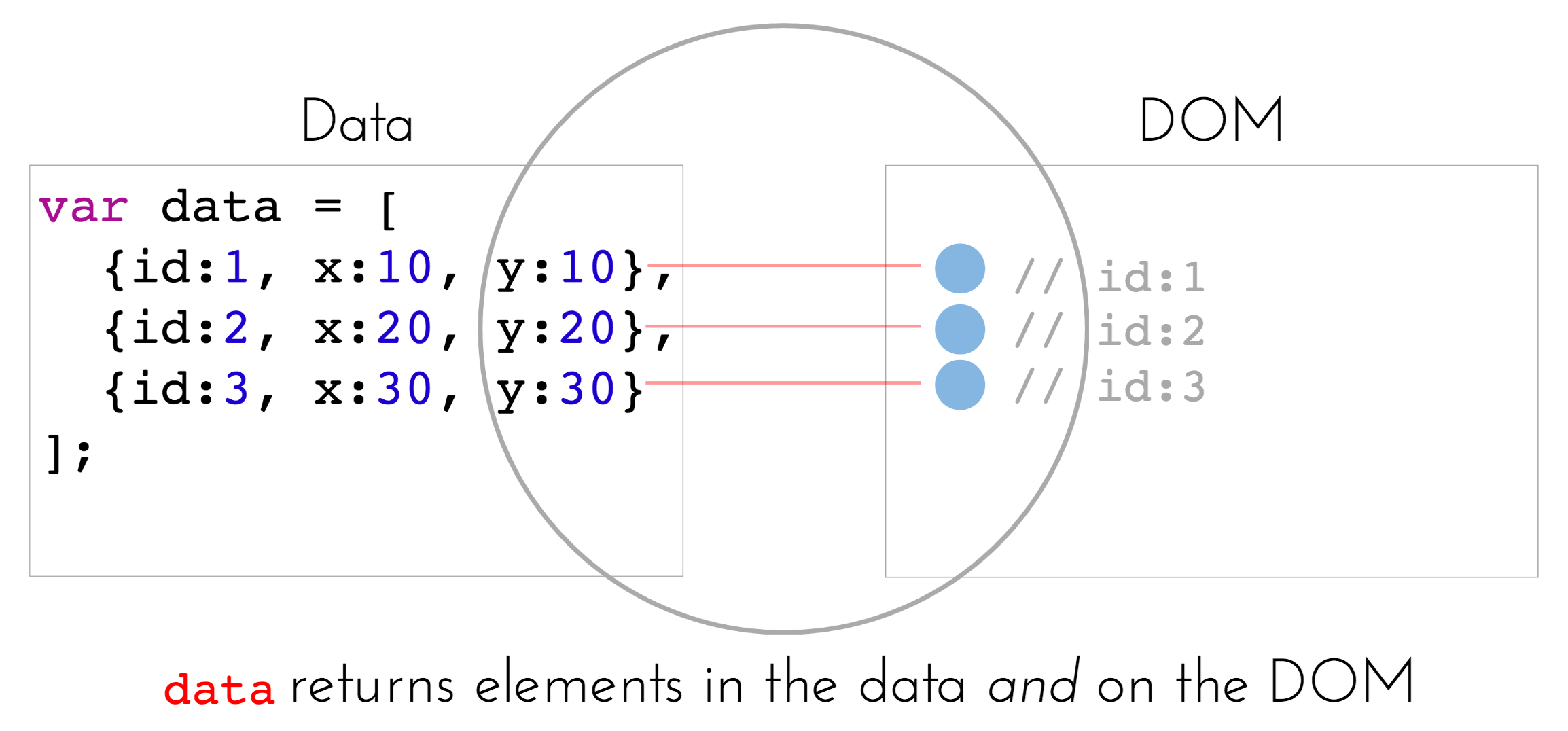
image of data method
enter: This method returns an array of (placeholder) nodes for items present in your data array that are not (yet) in the DOM. You will use
enterwhen adding new elements to the DOM. This method is only accessible on the selection returned by the.dataoperator (docs):
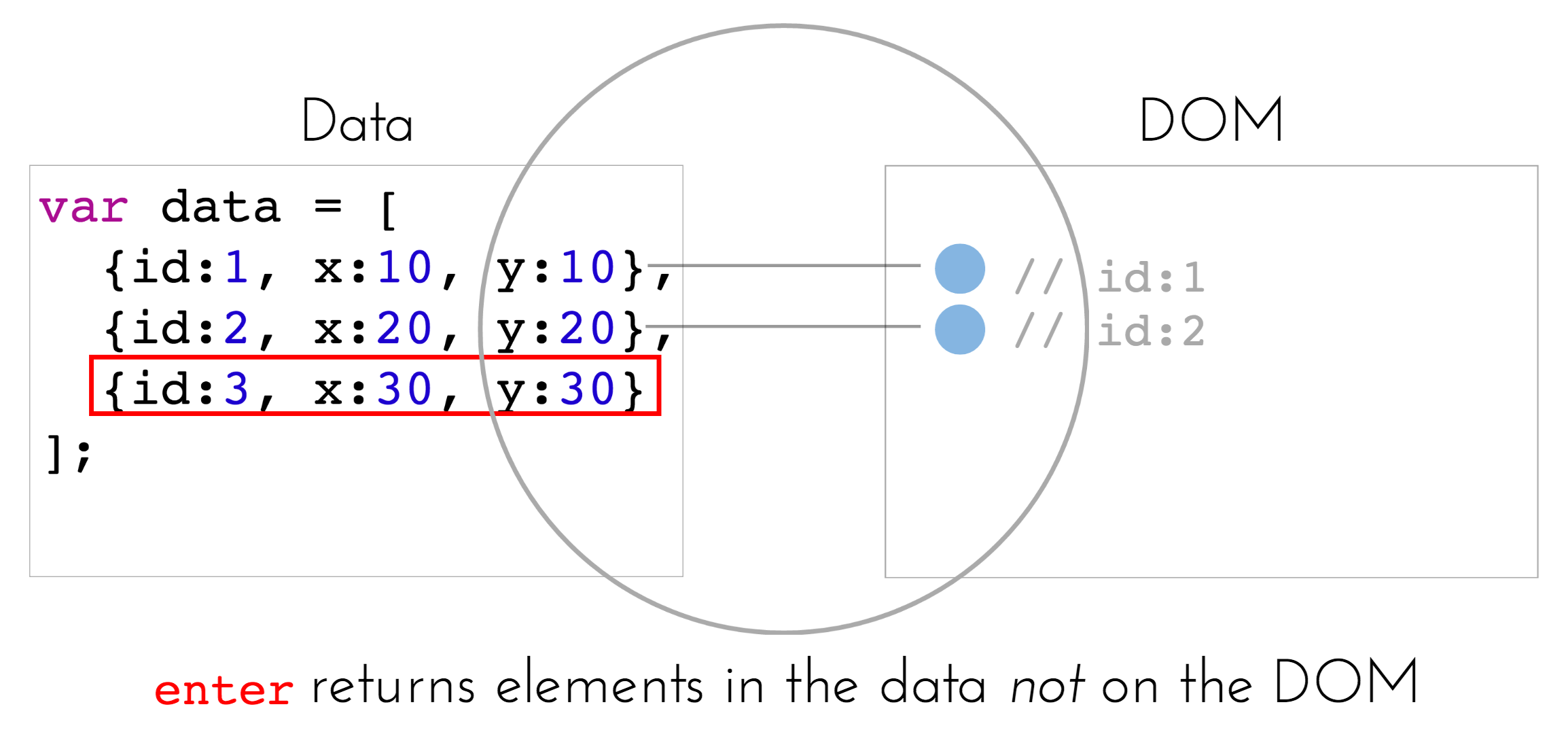
image of enter method
exit: This method returns an array of nodes present in your DOM that are no longer in the data array. You will use
exitwhen removing elements from the DOM.This method is only accessible on the selection returned by the.dataoperator (docs):
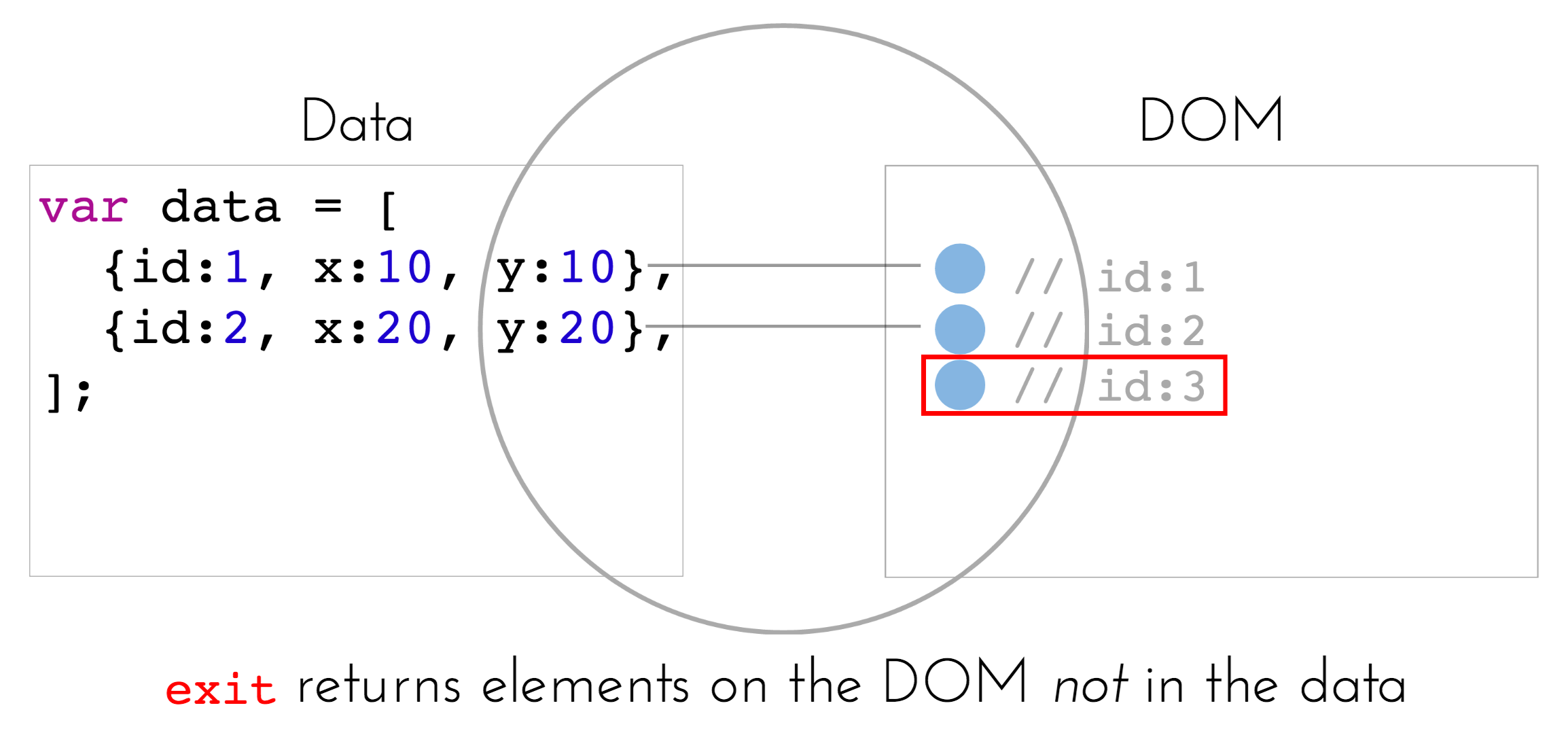
image of exit method
To continue the (seemingly simple) task of adding circles to the screen, we would use the .enter method to determine which elements in our data array are not represented on the screen. For each element, we could then use the .append method to add a circle and specify attributes using the .attr method:
// Continuing with the above example `data` and selected `svg` element
svg.selectAll('circle') // select all circles in the svg
.data(data, function(d){return d.id}) // bind data to your selection
.enter() // return elements in the data not in the DOM
.append('circle') // append a circle for each one of these new elements
.attr('r', 5) // set a constant radius of 5
.attr('cx', function(d) {return d.x}) // specify the x attribute
.attr('cy', function(d) {return d.y}); // specify the y attribute You’ll notice that in the example above, an anonymous function is used to specify the cx and cy attributes. These functions take in a parameter d, which sequentially takes on the value of each element in the data array. So, for the first circle, d is {id:1, x:10, y:10}, so the object properties can be used to specify visual properties (which is the whole point of the D3 library!).
Now let’s imagine that, after you’ve bound the data and created the circles, the element with id:2 is removed from the data array. Following that change, you would need to bind your updated data to your selection, and use the .exit method to determine which elements are no longer present in the data. You could then use the .remove method to delete the element from the DOM. Note, the exit method only tells you what should be removed, it does not remove them.
// Data is updated
var data2 = [
{id:1, x:10, y:10},
{id:3, x:30, y:30}
];
// Make another selection in which circles are already on the screen
svg.selectAll('circle') // select all circles in the svg
.data(data2, function(d){return d.id}) // bind the new data to your selection
.exit() // determine which elements are in the DOM but not in your data array
.remove() // remove these elementsFinally, let’s imagine a third situation in which the data values are updated. The .data method returns the elements which need to be updated, so you can specify the new attributes you would like to set:
// Updated the y values (+10 each)
var data2 = [
{id:1, x:10, y:20},
{id:2, x:20, y:30},
{id:3, x:30, y:40}
];
// Make another selection in which circles are already on the screen
svg.selectAll('circle') // select all circles in the svg
.data(data2, function(d){return d.id}) // bind the new data to your selection
.attr('r', 5) // set a constant radius of 5
.attr('cx', function(d) {return d.x}) // specify the x attribute
.attr('cy', function(d) {return d.y}); // specify the y attribute Better yet, you can use the .transition method to animate changes between the two states (docs). Transitions apply a transformation between visual attributes such as position, length, area, color, etc.:
// Make another selection in which circles are already on the screen
svg.selectAll('circle') // select all circles in the svg
.data(data2, function(d){return d.id}) // bind the new data to your selection
.transtion() // stage a transition for the attributes that follow the method
.duration(500) // set a time of 500 ms to transition between the states
.attr('r', 5) // set a constant radius of 5
.attr('cx', function(d) {return d.x}) // specify the x attribute
.attr('cy', function(d) {return d.y}); // specify the y attribute While this may be a complex solution to the challenges outlined above, it provides you with precise control over the relationship between your data and the DOM elements you create. Here is how these methods fit together when transitioning between two data states:
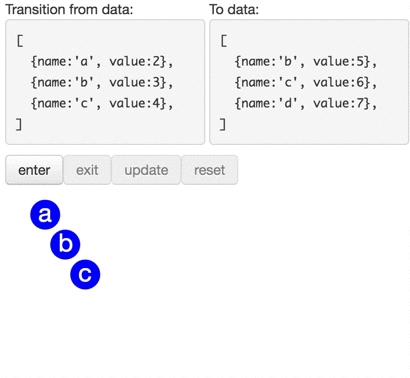
animation showing enter exit and update methods
For practice exploring the data-join, see exercise-2.
12.2.3 Implications
While the above section introduced how D3 provides a set of tools that enable establishing and maintaining the relationship between a data structure and the DOM, this section describes some initial approaches for implementation. There are a few lessons derived from the affordances and limitations of the data-join process:
- You need to use
enter,exit, andupdatein conjunction to properly manage the DOM, and - You will need to call all of these functions each time data is updated
First, we’ll look at patterns we can use to combine the enter, exit, and update methods.
// Dataset you want to visualize.
var data = [
{id:1, x:10, y:10},
{id:2, x:20, y:20},
{id:3, x:30, y:30}
];
// Select an SVG from the DOM
var svg = d3.select('#my-svg');
// Store the data-join in a variable `circles`
var circles = svg.selectAll('circle') // select all circles in the svg
.data(data, function(d){return d.id}); // bind the data to your selection
// Append a circle element for each observation that added the data. These will now be stored in the `circles` array.
circles.enter()
.append('circle');
.merge(circles) // merge the `circles` selection to change updating circles
.attr('r', 5) // set a constant radius of 5
.attr('cx', function(d) {return d.x}) // specify the x attribute
.attr('cy', function(d) {return d.y}); // specify the y attribute
// Remove any exiting elements
circles.exit().remove();If you want to make changes to updating elements only, you can insert those changes before using the .enter method, as seen in this General Update Example.
The second takeaway is that you will have to repeat this process multiple times. Like any other process you would like to make reusable, you can simply wrap the above code in a function that accepts the data as a parameter:
// Select an SVG from the DOM
var svg = d3.select('#my-svg');
// Reusable function that accepts data as a parameter
var draw = function(data) {
// Store the data-join in a variable `circles`
var circles = svg.selectAll('circle') // select all circles in the svg
.data(data, function(d){return d.id}); // bind the new data to your selection
// Add entering elements to the update data and append circle elements for each entering element
circles.enter()
.append('circle');
.merge(circles) // merge the `circles` selection to change updating circles
.attr('r', 5) // set a constant radius of 5
.attr('cx', function(d) {return d.x}) // specify the x attribute
.attr('cy', function(d) {return d.y}); // specify the y attribute
// Remove any exiting elements
circles.exit().remove();
};This approach will be the basis of more involved reusability patterns in the future. While D3 has a robust set of functionality, the lessons in this module represent the core process you’ll need to understand to build your visualizations.
For practice using this pattern, see exercise-3.