Chapter 4: Markdown
Markdown syntax provides a simple way to describe the desired formatting of text documents. In fact, all of the learning modules (including this one you’re reading) were written using Markdown! With only a small handful of options, Markdown allows you to provide structure to a document, as well as formatting to your text (like bold, or italics). There are a number of programs that support the rendering of Markdown, including GitHub, Slack, and StackOverflow (note: the syntax implementation may vary slightly across programs). In this section, you’ll learn the basics of Markdown syntax, and how to leverage it.
Helpful links:
- Original Markdown Source
- GitHub Markdown Basics
- Slack Markdown
- StackOverflow Markdown
- Markdown Reader Chrome Extension
4.1 Writing Markdown
Markdown is an easy to write (and easy to read) syntax for declaring document structure and formatting. In the text-editor of your choice, you can add Markdown syntax to plain text to provide your writing with structure and emphasis.
4.1.1 Document Structure
Markdown isn’t just about adding bold and italics to your paragraphs - it enables you to create distinct sections of your page, such as a header or a block of code. Markdown is most easily explained through example, so let’s take a look at how a few simple approaches can produce a thoroughly formatted document (code on the left, rendered version on the right):
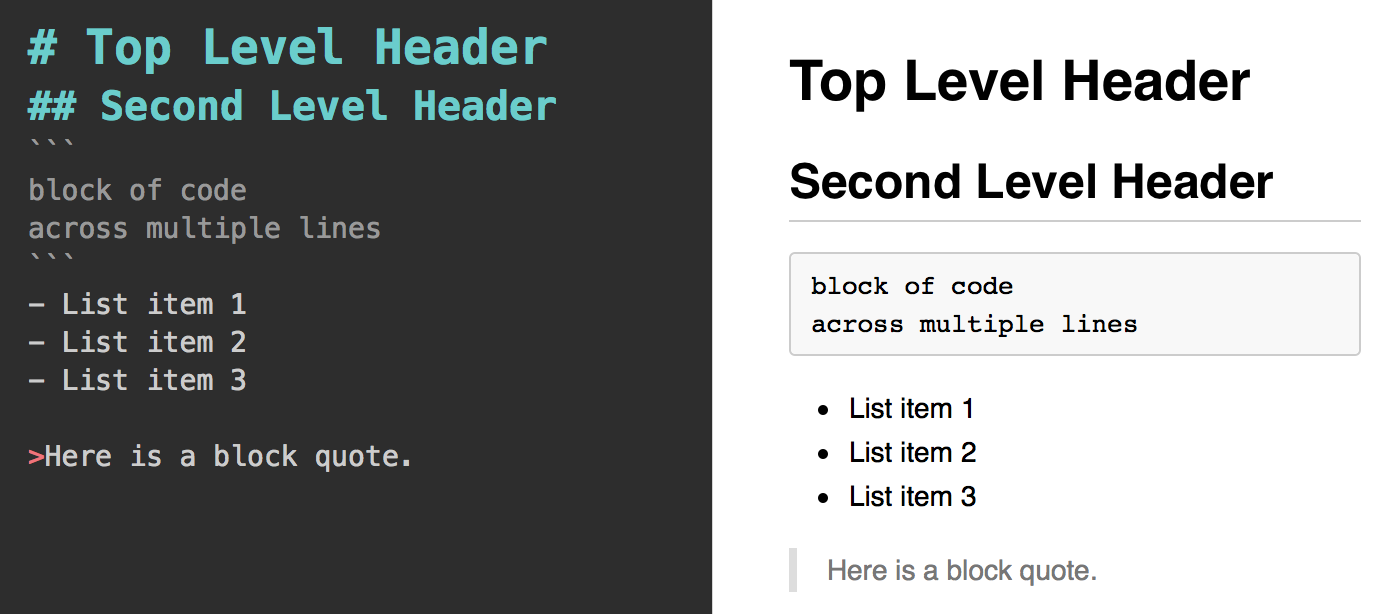
screenshot of markdown structure
As you can see, the document (right) is produced using the following Markdown shorthand:
| Symbol | Format |
|---|---|
# |
Top level header (## for 2nd level header, … ,###### for 6th level header) |
``| Code section | |-| Unordered list item | |>` |
Block quote |
And as you can see, Markdown can even make tables!
4.1.2 Text formatting
In addition to lending structure to your documents, the use of Markdown allows you to declare text formatting options. Let’s take a look at another example:

screenshot of markdown text formatting
| Symbol | Format |
|---|---|
`WORD` |
Inline code element |
**WORD** |
Bold |
_WORD_ |
Italics |
For more thorough lists of Markdown options, see the online resources linked above. To practice your Markdown skills, see exercise-1 and exercise-2.
4.2 Rendering Markdown
In order to view the rendered version of your Markdown sytax, you need to use a program that converts from Markdown into a formatted document. Luckily, GitHub will automatically render your README.md files, and Slack/StackOverflow will automatically format your messages. However, it can be helpful to preview your rendered markdown before pushing your code. Here are a few options to do so:
4.2.1 Markdown Reader (Chrome Extension)
There are a number of Google Chrome Extensions that you can install that will render Markdown files for you. One which I’ve found useful is Markdown Reader, which provides you with a simple rendering of a Markdown file (note, it may differ slightly from the way GitHub would render the document). Once you’ve installed the Extension, you can drag + drop a .md file into a blank Chrome tab to view the formatted document. Double-click to view the raw code.
4.2.2 Online Editors
There are a variety of Markdown editors online that you can use to practice Markdown. This isn’t likely how you’ll want to write your code, but they’re a fun sandbox to get started. One I’ve found easy to use is dillinger, though there are plenty if you are looking for something more specific.
4.2.3 Macdown
Macdown is a program (for Macs only, unfortunately) that is designed for writing Markdown documents. It’s biggest advantage is that it provides a live view of how your Markdown document will be rendered:
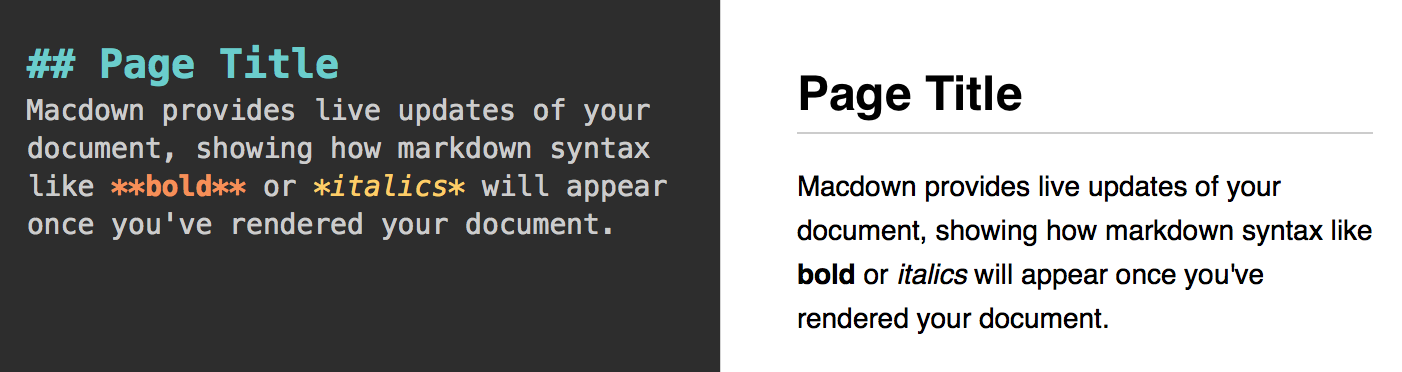
macdown-preview-screenshot
Download here.